
The Web portal requires a provider to have a User ID and password to access restricted Web portal features.

To access Provider Login: Program > Provider > Accept > User ID and Password.
Providers requesting access to restricted Web portal features are required to login to the Web portal using a User ID and password. Initially only the Master Administrator (MA) of the organization has a User ID and password established during Web Account Registration. That MA is then responsible for creating user profiles for the other members of his or her organization.
|
|
The Web portal requires a provider to have a User ID and password to access restricted Web portal features. |
|
|
To access Provider Login: Program > Provider > Accept > User ID and Password. |
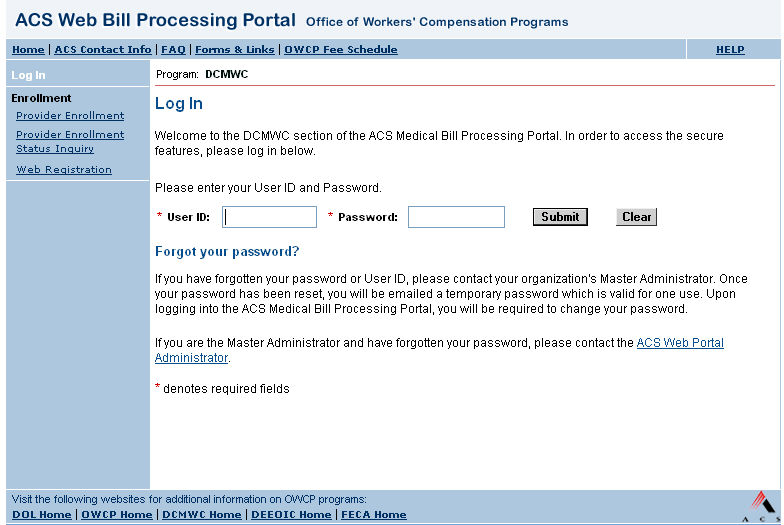
Enter a User ID and Password.
Click Login.
The User ID and Password are authenticated to verify that the user is valid user and that the organization the user is associated with has an active status.
If the user is associated with only one organization, the user is taken directly to the restricted features of the Web portal. Providers can have different security privileges therefore access to restricted features may differ from one provider to another.
If the user is associated with more than one organization, a Select an Organization page displays. This page contains a drop-down list containing the names of the organizations with which the user is associated.
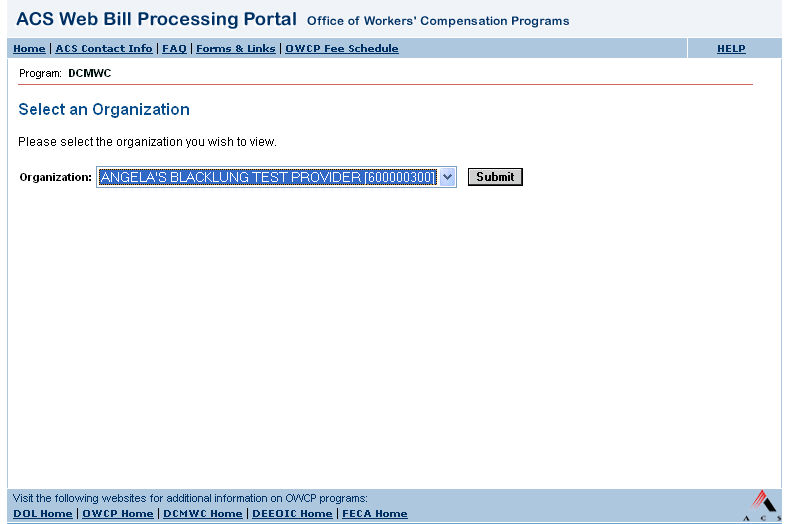
|
|
Login and Password Requirements:
|
Claimants are not required to establish a Web portal account that requires a User ID and password to access restricted Web portal features; instead, claimants are required to provide authentication information every time they wish to access restricted features.
|
|
The Web portal requires a claimant to provide personal information that is then authenticated to grant access to restricted Web portal features. |
|
|
For FECA Login:
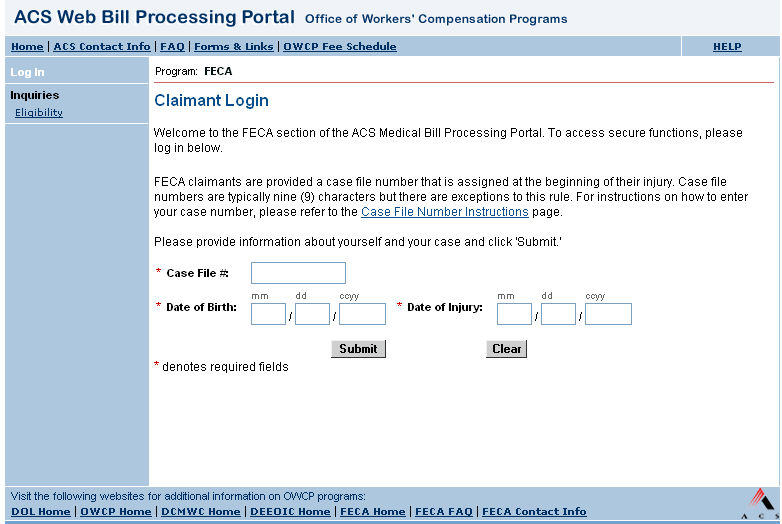
Enter FECA Case Number, Date of Birth and Date of Injury.
Click Submit.
All three inputs are authenticated against the claimant's file. All three must be valid to allow a claimant to enter restricted areas of the portal.
For DEEOIC (Energy) Login:
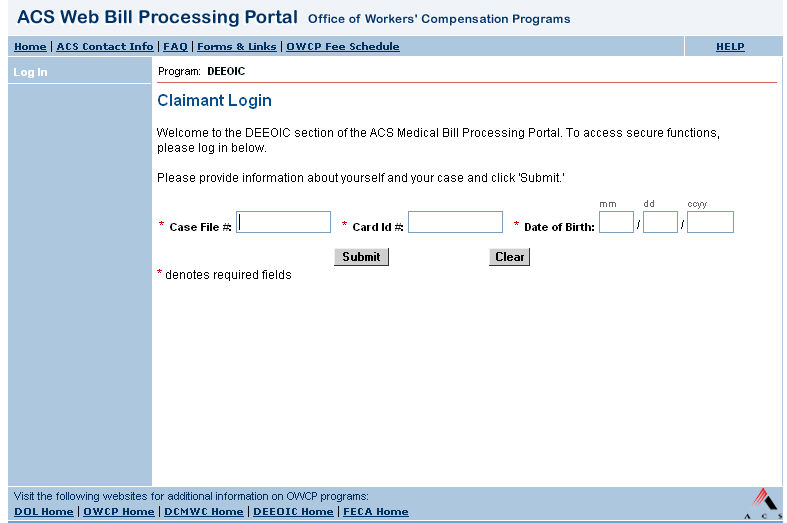
Enter Case File Number, Card Id Number and Date of Birth.
Click Submit.
All three inputs are authenticated against the claimant's file. All three must be valid to allow a claimant to enter restricted areas of the portal.
|
|
Please note that claimants only have access to the restricted features of Bill Status Inquiry, Medical Authorization Inquiry and Eligibility Inquiry. Eligibility Inquiry is a public feature for FECA Claimants, and does not require authentication. |
The Web portal requires both providers and claimants to log out of restricted features by clicking the Logout link located on the top navigation. A confirmation page displays indicating the user has successfully logged out of the Web portal.


As an added security feature, the Web portal offers an automatic 'time-out' feature. This feature enables a user to continue working in the current Web session or to Log out. Currently, each application has its own 'time-out' functionality so this message may display more than once.
Currently, if a user has been inactive in an application for a period of 50 minutes, the Web portal displays a pop-up alert informing that user that he or she will be logged off within 10 minutes.
The user has the opportunity to continue working in the Web session by clicking the Continue Working button or to log out of that application.
If the user fails to respond to either option, the Web portal automatically logs off the user within the next 10 minutes.
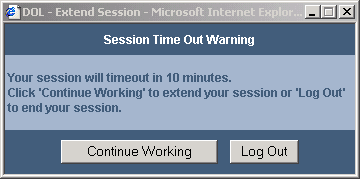
|
|
The Web portal enables a user to change a password at anytime after logging in. |
|
|
To access Change Password: Login > Change Password |
Click Change Password link from any application page.
Enter in the 'Old' password.
Enter in the 'New' password.
Re-enter new password to confirm.